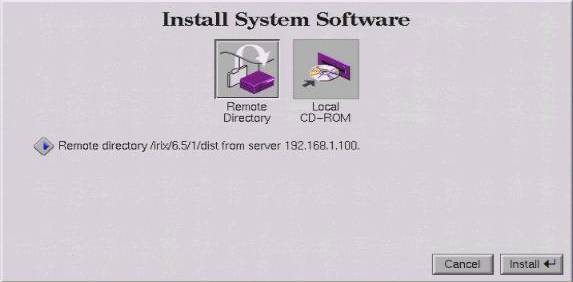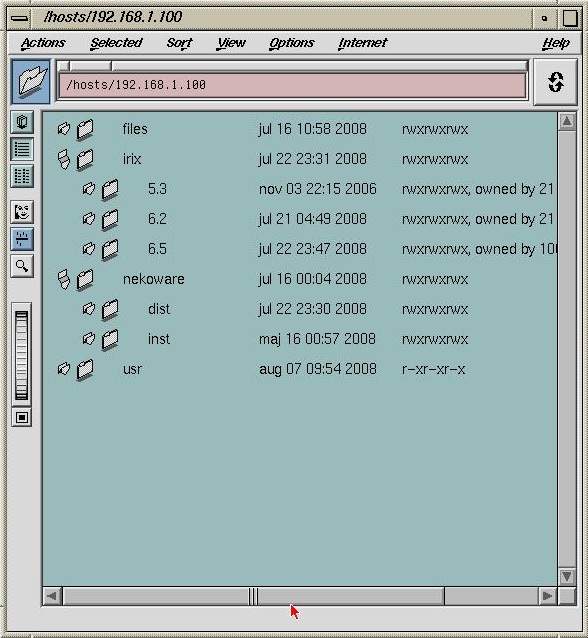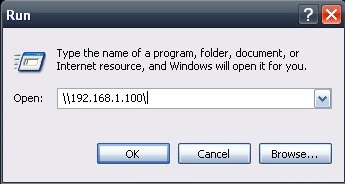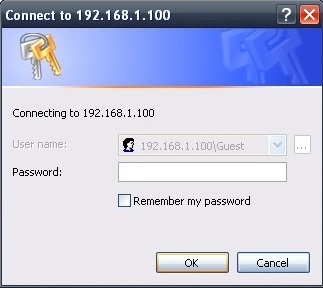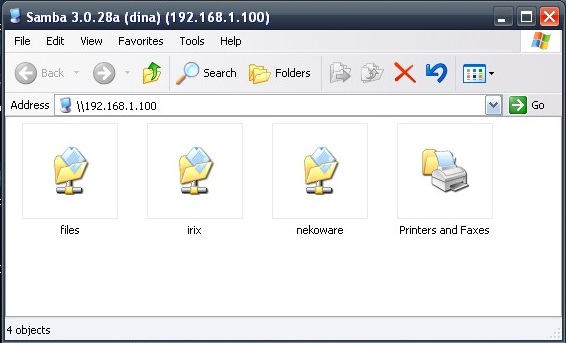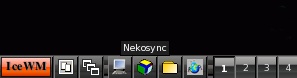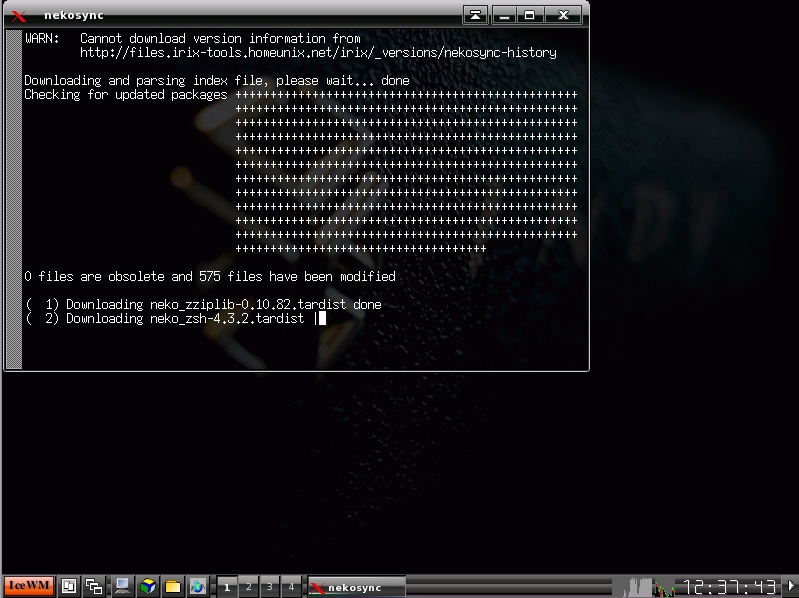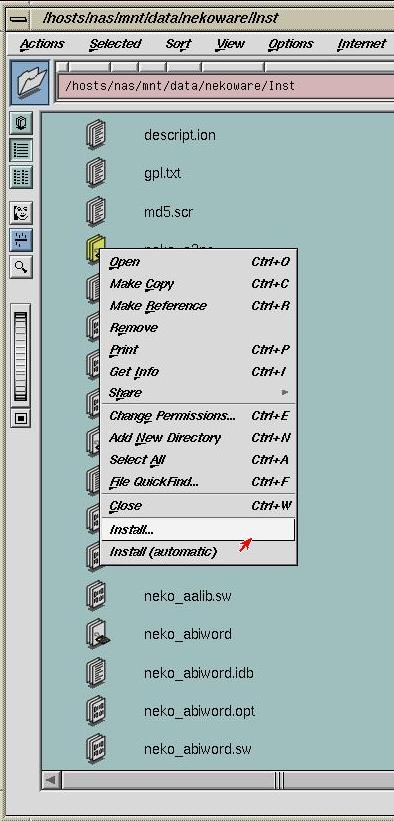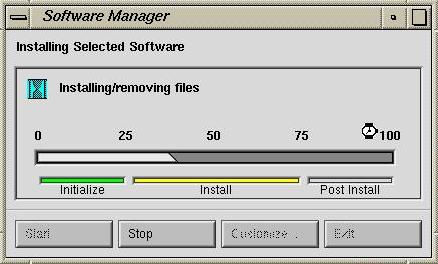DINA - deBugs IRIX Netboot Appliance.
Documentation.
Welcome to DINA.
With DINA you can boot your
Silicon Graphics computer and install IRIX over a network..
It can also be used as a NFS server to install
software.
The software repository Nekoware is included and is kept
fresh by Nekosync.
What is DINA
and what can it do for me?
DINA is a small software appliance (self contained package of
software that contains an OS, network services and applications) that
is specifically developed to service Silicon Graphics users.
It provides the following services:
- Allows any SGI computer to boot over the network and Install IRIX
from DINA.
DINA will act as a BOOTP, TFTP and NFS server as required by the
netboot and installation process.
- Function as a general NFS server for file storage for your SGI
computers.
- Function as a repository for the installation of nekoware files.
- Can download and be synchronized with nekoware files so that you
have a local copy of the latest nekoware.
First time setup
and preparation of DINA.
Before you can use to boot a SGI computer from it you need to configure
the IP address and to transfer your IRIX files to it.
There are also some issues using it on a network that has a DHC server
that you need to be aware of and possible work around.
- Run DINA in a VMware envirnment
on a PC.
Run DINA in either VMware workstation or the free VMware player. VMware
player can be downloaded from VMwares homepage.
- Configure the IP address.
Once you have started DINA log in as root.
The root password is "password".
A menu will start, one of the options allows you to re configure the IP
number and other network settings.
- Transfer your IRIX OS files to
it.
Before you can boot from DINA you need to transfer your IRIX operating
files from your IRIX CDs.
I recommend that you put them in the /irix
folder. That folder is shared over NFS so you can copy them
over your network.
There is a structure of premade folders your can use. E.g copy the IRIX
6.5 CD 1 in to the folder /irix/6.5/1.
There is more information on how to access DINA over the network here.
If you want to use a file manger in DINA start the graphics and use the
start menu. Midnight commander will start from the file manger shortcut.
- Optionally run nekosync.
This will download the latest nekoware from the main nekoware mirror
and prepare it for installation on your SGI computer.
Go here to
read more on how to run Nekosync.
- Optionally copy other files to
DINA.
You might want to transfer other files like the SGI Freeware etc. In
that case store them under the /files
folder.
- Issues with netbooting on a
network that has DHCP servers running.
When you netboot an SGI computer
from DINA your DHCP server can interfere with that process. There is
not much one
can do to stop this as it is a design issue in the protocol used. When
this happens your SGI computer will not be able to load the
required files to boot over the network and the netboot will fail.
A workaround to the problem:
The workaround is simply to separate your network so
that your SGI
computers and the DINA server reside on a separate part of your network
from your DHCP server. It can be done permanently with a router or
temporary when needed.
If you find that to cumbersome you can simply unplug or shutdown your DHCP server
when
you want to netboot a SGI computer from DINA.
Once the SGI computer is booted and are in the installation
menu, you
can plug in the DHCP server again.
It is also entirely possible that you will not get any problem from
your DHCP server. It varies from different DHCP servers.
SGI Hardware
and software compatibility for Netbooting.
Netbooting and installation from DINA has been verified on the
following SGI hardware and software:
- Hardware
INDIGO Elan
INDIGO2 R10000 Max Impact
INDY R5000
It will most probably work on
all other SGI models as well but it has not been tested at this time.
- Software.
DINA has been tested and is known to netboot the following IRIX
Versions:
IRIX 6.5.22
IRIX 6.5.14
IRIX 6.2
IRIX 5.3 has given mixed result.
It might work or it might not depending on hardware.
How to boot
your Silicon Graphics computer from DINA.
If you
don't have working mouse when doing this I have indicated in the
braises {} what keyboard commands to use as an alternative to clicking
with the mouse.
Boot your SGI computer and
click the "Stop for Maintenance dialog" {Escape}.
- Delete any old netaddr PROM variables, this important, if
overlooked your SGI will not be able to netboot successfully from DINA.
- On the maintenance menu click "Enter Command Monitor" {5}

- Issue the command:
unsetenv netaddr
printenv and
check the listing for any stored netaddr variable. If you can see the
netaddr setting you have not deleted it, retry the unsetenv command
again.- Click the "Close" button at the bottom right to return to the
Command Monitor menu {exit}
- Tell the SGI where to find DINA.
- Click the "Install operating system" menu {2}

- Click "From remote directory" {1 or 2 depending on PROM
version}
- In the dialog asking "Enter your ip address" just type a dot.
Click Accept{enter}.
If you don't get this
question you probably have not deleted the netaddr PROM variable. Go
back to step 1 to correct or there is a chance that the netboot will
fail.
- In the dialog asking "Enter the remote IP" type in the IP
address that you have assigned to your DINA. If you have not changed
the IP number on DINA, the factory default is
192.168.1.100, if DINA is
the only BOOTP or DHCP server on the network you can just type a dot
here instead of the IP number. Your SGI computer will find the DINA
server anyway. but to be on the safe side, type the IP number of DINA.

Click Accept{enter}.
- Determine what OS version you want to boot
- In the dialog asking "Enter the remote directory" type:
/irix/5.3/1/dist
to boot and start installing IRIX 5.3
/irix/6.2/1/dist
to boot IRIX 6.2 or
/irix/6.5/1/dist
to boot IRIX 6.5

This is assuming you are using the default folders that were factory
created on DINA.
Click Accept{enter}.
You will get an "Install System Software" overview that will give you a
chance to verify that you typed everything correctly.
If you have click the Install button {enter}.
In the example below we start an installation of IRIX 6.5 from server
192.168.1.100. Note that the directory ends with /dist.
This is the default folder to use for any distribution. Using the /dist CD from the first IRIX CD as
below will start the Interactive IRIX installation.
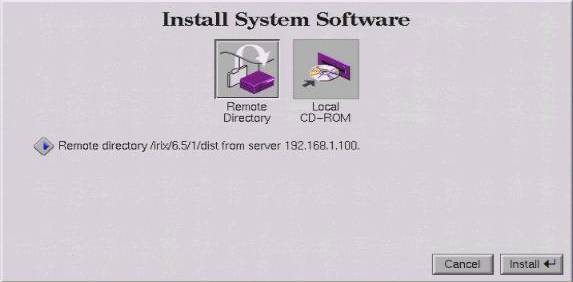
The boot process will start
and the installation tools will load.
For information on how and
what to install you may find good references on the Internet.
How to read or
write
files to DINA from your Silicon Graphics computers .
Once you have installed the IRIX operating system on your SGI computer
you will find that DINA is still useful as a server for file storage.
For example the nekoware files can be installed from it.
You can access the files that are stored in DINA from your IRIX
computer by doing the following:
If you are running IRIX 6.5.x then open a file manager and type /hosts/IP-NUMBER where
IP-NUMBER is the IP number you assigned to DINA.
If you did not change the factory IP it is 192.168.1.100 as in the
example below.
You can add,delete and change files as you se fit on all visible shared
folders.
The Files is for storing any
files of your liking, it also contains the documentation files.
The IRIX folders is for
holding your IRIX operating files. I have created folders that you can
use when copying your IRIX CDs here.
The Nekoware will contain the
distribution files from Nekochan. To download and unpack the files run
the utility "Nekosync" from
within DINA
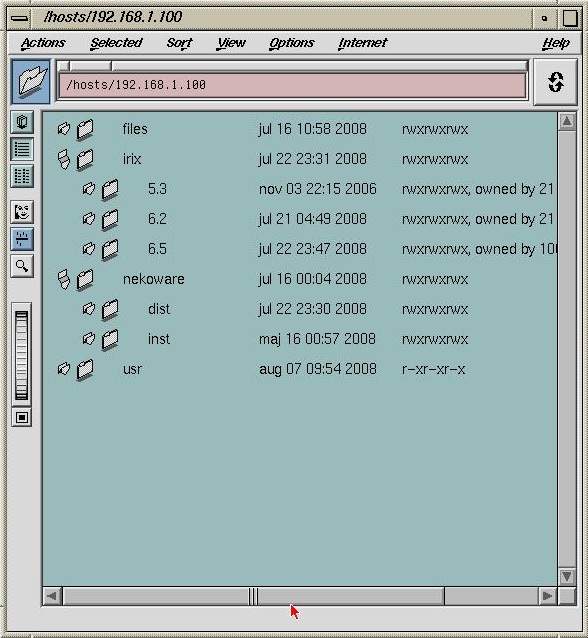
How to read
or write
files to DINA from your Windows computers.
Even though DINA is primary a tool to simplify IRIX software
installations you might want to put or retrieve files on DINA from a
Windows computer.
You can access the files in DINA by doing the following:
In Windows XP click the Start button and use the Run button.
In the run field type \\IP-NUMBER
where IP-NUMBER is the IP number you assigned to DINA.
If you did not change the factory IP it is 192.168.1.100 as in the
example below.
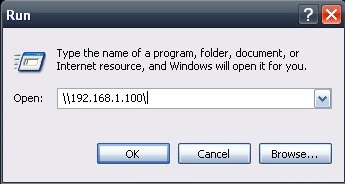
Click OK and file explorer will open up and show the shared folders in
DINA
If you get a password questions, just click OK to bypass it.
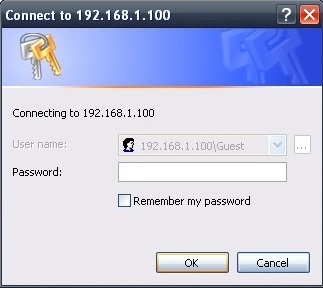
The Explorer shows the shared folders.
You can add,delete and change files and folders as required on all
visible shared folders.
The Files is for storing any
files of your liking.
The IRIX folders is for
holding your IRIX operating files. I have created folders that you can
use when copying your IRIX CD here.
The Nekoware folder will
contain the
distribution files from Nekochan. To download and unpack the files run
the utility "Nekosync" from
within DINA
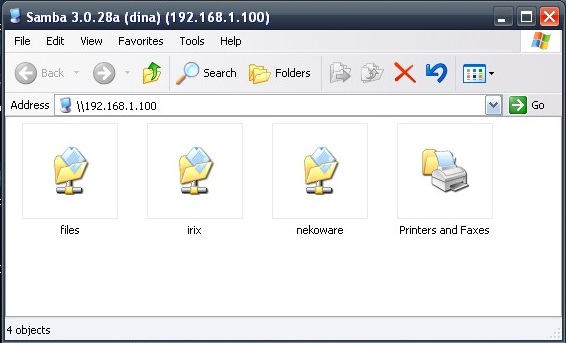
An alternative method to bring up the DINA files in Windows is simply
opening a file explorer and type \\IP-NUMBER in the address field,
IP-NUMBER is the IP number you assigned to DINA as discussed above.
How to
download and keep
Nekoware files synchronized.
Log in on the console of DINA as root, the default password is
"password". A menu will start were you can run the nekosync utility.
An alternative way of running it is to start the graphics and run it
from the graphical environment.
Once the graphic has started there is an icon in the startbar that you
can use.
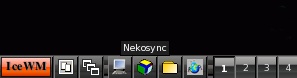
Once you start the nekosync utility it will download all missing
nekoware distribution files to your DINA and unpack it placing the
result in /nekoware/inst
folder.
During the first run it will have to download and unpack several
gigabytes of information so it will take a while.
You can see the progress in a window, if you close it before it has
downloaded all the data it will pick up were it left of the next time
you start it.
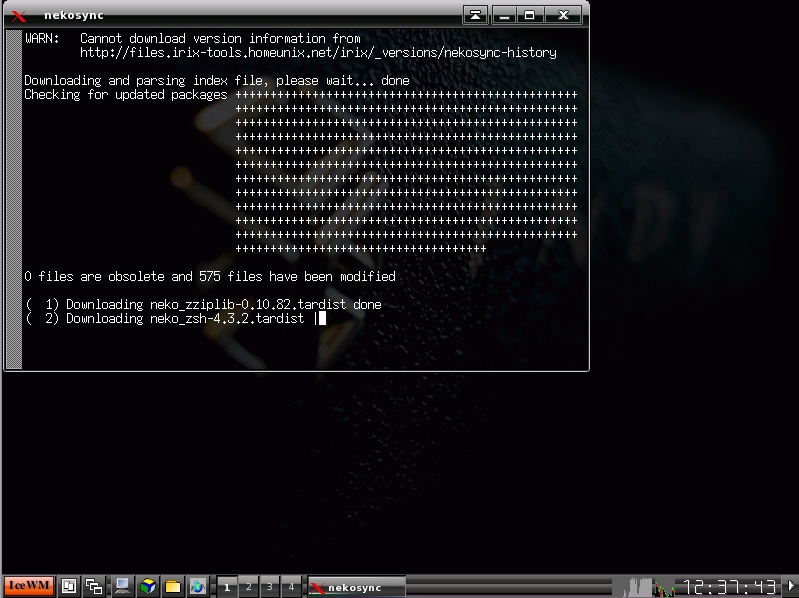
Nekosync need a working Internet connection and that the default
gateway and DNS settings are correctly configured for it to be able to
download the files.
The easy way of
installing software together with the necessary dependencies.
One challenging thing with software installation in IRIX is dealing
with so called dependencies or prerequisites.
Dependencies are software that needs to be installed before you can
install another piece of software.
This is especially challenging when it comes to open source software
like the SGI freeware or the Nekoware as they generally are made up
of lots and lots of small pieces of software that need to
be installed to make one single functional program.
To make the installation a bit easier I have created a small utility
called Installmenus.
To use it first install the installmenu.tardist
from the DINA /files folder on
your IRIX 6.5.x computer.
It will add two menus - Install.. and
Install (automatic) to the
right click pop-up menu.
To use the easy installation option, view an inst folder on your IRIX
computer, it can be the DINA /nekoware/inst
folder that you are accessing over NFS or any other folder holding
software installation files locally or on the network.
Ones you find an interesting software you want to install right click
on the icon and use the menu Install
(automatic)
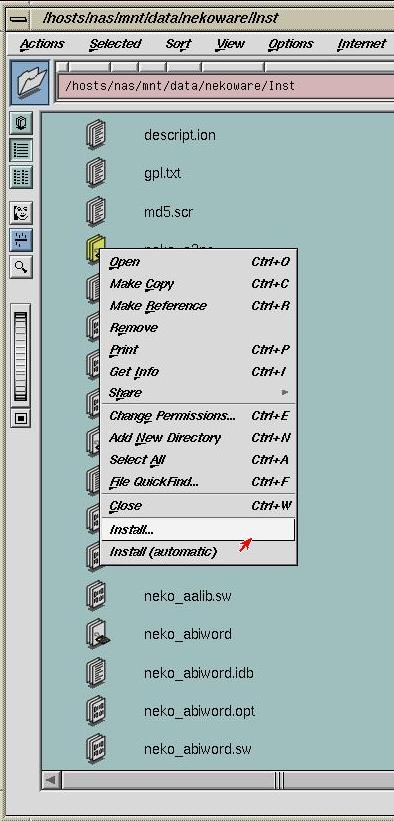
These installation menus are only visible if you right click an
installable file.
For example in the image above the file "neko_abiword" is an
installable file, you can tell by the icon that is a document with a CD
pointing towards it.
Once you clicked Install (automatic)
a dialog will show the progress and when it is complete the software
will be ready to use!
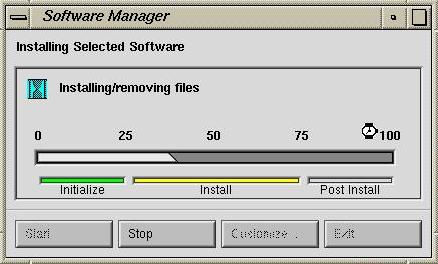
All dependent files will have been installed for you automatically so
this generally makes the installation process a bit more pleasant.
There are some limitations to how well it will work, one limitation is
that all the dependent files needed for the installation must all be
found in the same /inst folder.
That is generally the case for Nekoware and SGI freeware so it should
work very well in those cases.
Version 1.0
2008-08-09